To install Lubuntu on your system you should first download the Lubuntu ISO image at https://lubuntu.me/downloads/
Depending on what system you are planning to install choose the Architecture that matches your system.
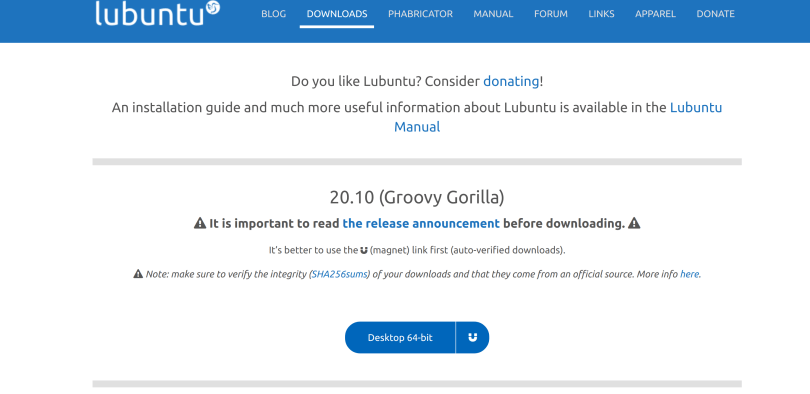
After downloading the ISO Image create a Flash Drive for the install. (See our guide on how to create a Flash Drive using Rufus).
After creating the Flash Drive we will start the installation process. You should look up on your system Manufacturer’s website on how to boot your system from Flash Drive.
Install Lubuntu:
Once your computer reboots into your USB drive, you’ll be ready to begin installing Lubuntu:
Once you boot the drive, it will prompt with options. Choose “Start Lubuntu”.

The installer will check the File system on the disk. Either you can let it run or press “CTRL+C” to cancel it. If you cancel the File system check, it will take some time to move to the next stage.

Now click “Install Lubuntu 20.04 LTS” from the desktop to start the installation process. You are free to use the desktop until the installation is completed.

Installer is started and it will prompt to select the preferred language. Choose the language of your choice and click continue.

Select the location (Region and zone) and click continue.

Select a keyboard layout and click continue.

ou can erase the disk completely or do a manual partitioning. I am proceeding with the erase the disk.

Setup a system account – system name, user, password and click continue.

Review the previous steps in the summary section and click “Install”.

Now the installation has begun and in comparison with other Ubuntu-based distros, the Lubuntu installation will be much quicker.

Installation is completed. Go ahead and restart the machine. You can also use Lubuntu live environment if you need it. Just remove the USB device installation media before restarting.

After reboot it will prompt with a login screen. Enter the username and password we created during the installation process.

Now, a freshly installed copy of Lubuntu 20.04 is ready for use. Go ahead and play with it, explore it.





