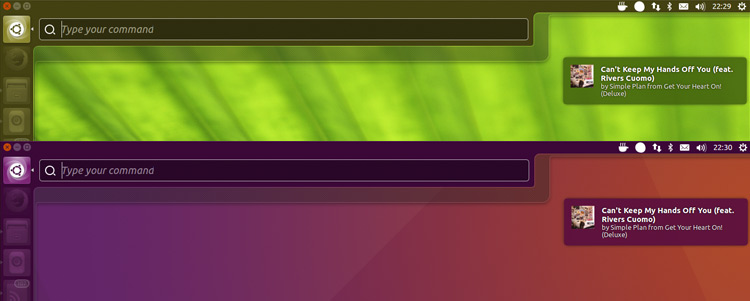If you read our story on Ubuntu history you would know a bit about Unity Desktop and its history with Ubuntu.
Unity was the graphical shell for the Ubuntu desktop environment originally developed by Canonical Ltd. for its Ubuntu operating system. Unity debuted in the netbook edition of Ubuntu 10.10. It was initially designed to make more efficient use of space given the limited screen size of netbooks, including, for example, a vertical application switcher called the launcher, and a space-saving horizontal multipurpose top menu bar.
Sadly, Canonical, the company behind Ubuntu abandoned Unity in favor of the GNOME 3 desktop. Since then UBPorts community has continued the development of Ubuntu Unity Touch for phones and tablets. The desktop version is now with Unity Remix.
Now Unity is back on the Linux scene and there is an interesting story behind Ubuntu Unity Remix 20.04 LTS as its developer is 10 years old. This Ubuntu Unity Remix sounds more interesting and is definitely bring joy back to the Unity community. Ubuntu Unity Remix is based on the stock base rather than a customized OS.
You can follow this little genius on twitter for more updates.
On the desktop side of things, there were a few community efforts to bring back Unity, but it would probably never be recognized again as an official flavor. You can still use Official Unity if you’re installing the Ubuntu 16.04 LTS (Xenial Xerus) release, which will be supported until April 2021. With that in mind, after all these years, people still want to use Unity in Ubuntu, and this brings us to Ubuntu Unity Remix, which has seen its first stable release based on Ubuntu 20.04 LTS (Focal Fossa).
I took Ubuntu Unity Remix 20.04 for a spin and it brought back good old memories for me. The spin looks great and works like a charm.

There are some unique futures in Unity that you will not be able to find in any other desktop without customization. Heads Up Display (HUD), Global Menu to name a few. Unity has a very special vertical menu structure that you will not be able to find in any other flavor of Ubuntu.
We will highlight some of the Best Unity Features
1. The Unity Launcher
The most iconic part of the Unity desktop is the left-aligned launcher. An anchor point in the Unity experience, the Unity Luncher allows you to launch, manage, and interact with applications whether they’re running or not.
‘An anchor point in the Unity experience’
The vertical launcher was designed to make effective use of screen space, which (at the time) were often limited in terms of height than width.
For a long time, despite repeated users’ requests, the Unity launcher could not be moved. Ubuntu 16.04 LTS made it possible to move the Unity launcher to the bottom of the screen. Had this one request been acceded to a little sooner I think a lot of the ire directed at Unity would’ve been rendered moot.
2. The HUD
The Unity HUD (Heads-up Display) is as innovative today as when it debuted in Ubuntu 12.04 LTS.
The HUD makes finding obscure menu entries deliciously quick. Just tap the Alt key, enter a keyword or two, select the correct result from the list and hit enter/return to action it!
3. The Dash
The Unity Dash is part application launcher, part file search, and part search engine. It lets you find and open locally installed applications and search through your files and folders from one unified window via the Home scope.
It’s interesting how the Dash evolved over the years, debuting the version you’re most familiar with back in 2012.
The original Unity Dash had a “start page” consisting of 4 ‘Places’ shortcuts and 4 links to default apps (these couldn’t, for a long time, be changed). The Dash starting page later integrated app and file history to provide a more useful starting point.
4. Unity Web Apps
Ubuntu’s innovative Unity Web Apps may have been short-lived and quickly forgotten, but they serve as another example of Canonical being well ahead of the computing curve Unity was.
The feature allowed websites in the browser to interact and relay information to the desktop.
You could ‘add’ a supported website with a click. This would give it relevant access to desktop features and create a spiffy Unity launcher item.
For example, Gmail integration added an unread count badge to the Unity launcher item and notifications of new messages; you could sift Reddit using the HUD; and you could control music streaming sites like Grooveshark from the Ubuntu Sound Menu.
5. Quicklists
Unity Quicklists allowed apps to quickly service certain features though a righ-click menu on the launcher. So, for example, you could quickly pause music in Rhythmbox, open a new Private tab in Firefox, or (back in the day) refresh your Gwibber client to fetch the latest tweets.
6. Progress bars & Badges
For supported apps the Unity launcher could display a badge count on launcher items to relay information, like the number of unread emails, number of new tweets, or number of concurrent downloads.
Progress bars could also be placed over the launcher item to show, well, progress of downloads, exports and renders.
This is a feature I would love to see added to GNOME Shell or integrated into extensions like Dash to Dock.
7. Global Menu
The global app menu in Unity is one of its signature features. It debuted in the Ubuntu Netbook Edition (netbooks had low-resolution screens so saving vertical space was considered important; see #1) and migrated to the desktop with the rest of the Unity shell in Ubuntu 11.04.
The advantage of having a menu bar at the top of the screen? It supposedly makes it easier to access menu options (according to Fitt’s law) as, with the menu bar always in the same place, you don’t need to accurately ‘aim’ the mouse to trigger it.
Window button placement aside, the global menu was a controversial change to many users workflow, with many claiming that having to mouse all the way to the top of the screen to interact with app windows, regardless of their position, was a hindrance rather than a help!
Opinion towards the feature has cooled considerably since, likely helped by the fact that Ubuntu 14.04 LTS made the feature optional, letting users who want locally integrated menus (LIM) have ’em.
8. Shortcut Overlay
Many of you may not know that the Unity desktop comes with an informative list of keyboard shortcuts. This cheat sheet for keyboard enthusiasts lists Unity keyboard shortcuts so that you can learn or recap how to interact with parts of the Unity desktop without needing to take you hands off of the keyboard.
To reveal the shortcut overlay just long press the Super key.
9. Smart Scopes

Unity Smart Scopes are context-aware search back ends for the Unity Dash.
In theory they allow you to, say, search for ‘Doctor Who’ in the Home Scope and via the power of a ‘smart server’ backend see a stack of relevant results from popular websites, web services, and locally installed applications,
On paper Unity, Smart Scopes should’ve been a game-changer. But, thanks to the inclusion of affiliate-linked Amazon shopping results, the feature drew the distro ire from almost every direction imaginable.
Branded ‘spyware’ by some, shopping results, and other online sources were disabled in Ubuntu 16.04 LTS.
10. Unity Lenses
A less comprehensive forerunner to the search-centric Smart Scopes (see #9), Lenses were dedicated content-specific panels that could be added to extend the functionality of the Dash.
Lenses serve up results from online services (a bit like a less guess-y Smart Scope) and/or surface local results. Right-clicking on a result in the dash opens a preview pane with additional information, content snippets, and, for music files, even in-dash player controls.
Ubuntu has shipped with various lenses by default over the year, with the current line up comprising: Home, Apps, Documents, Videos, Music, and Photos. Developers (at least in the early days) created a slew of additional Lenses, including ones for YouTube, Tomboy notes, and contacts.
11. Chameleonic Tendencies
A subtle Unity feature that some (surprisingly) never notice is its chameleonic tendencies. The colour of the Unity launcher, the Dash, and notification bubbles change hue based on the dominant colour in the background wallpaper.
There’s presumably a very complex algorithm at play here, deciding which colour in the background is dominant and extracting a suitable hue based on it.
12. Unity 2D
Unity 2D is the oft-forgotten Qt/Qml version of Unity that was aimed at lower end devices and virtual machines — but adored by desktop users anyway!
Despite the lack of graphical whizz bang the shell boasted impressive feature parity with its composited sibling, including item badges, the HUD, workspaces, and right-click quick-list menus.
Unity 2D fell into unmaintained mode around the time of Ubuntu 12.10. Canonical reasoned that the Compiz version was now able to run decently on low-power software, two separate versions of the same desktop was a little excessive.
In Conclusion
Unity is a great desktop and Unity Remix has put new life in this desktop. To install Unity Remix please follow our step by step install guide.